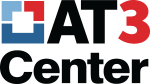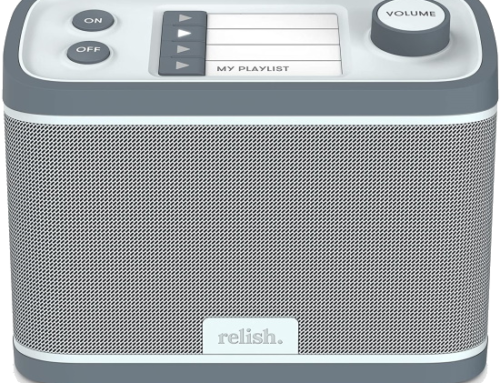Rita’s iDevice Advice: Your Home Button’s Many Uses
Thank you to Rita Howells and the Illinois Assistive Technology Program for providing these home button accessibility insights.
![]()
Everyone who has used the iPhone for even just a few minutes knows that the Home button, the only button on the iPhone’s front, is crucial. But few know just how many things the Home button can do. Here’s a quick overview of six Home button functions. Our list concludes with a little-known yet powerful option for our readers– the accessibility shortcut!
Accessing Siri
Holding down the Home button will silently launch Apple’s digital assistant, Siri. (“What Can I Help You With?” reads your screen.) This function may also be changed to access Voice Control (Settings > Home button).
Multitasking
Double-clicking the Home button reveals all running apps in the multitasking manager. Scroll and select one to use, or swipe upwards one by one to close.
Dismissing Apps
If Control Center or any app is open, you can dismiss it with a single click of the Home button.
Touch ID
On iPhone 5S through 8, the Home button is a fingerprint scanner that makes these devices more secure. Touch ID is used to unlock the iPhone, to enter passcodes and passwords for purchases at the iTunes and App Stores, and for use with Apple Pay.
Reachability
Included with the iPhone 6 series and newer, iPhone offers users a feature called “Reachability.” Because these phones have large screens, it can be hard for some users to reach from one side to the other using one hand. Reachability solves that problem by pulling the top of the screen down to the center to make it easy to navigate. Users can access Reachability by double-tapping the Home button (not clicking; just a light tap as with tapping an icon).
Accessibility Short Cut
Here’s a feature that is less commonly known: a short cut to accessibility! Want a fast way to access color filters? Zoom? Switch control? iPhone allows users to program the Home button’s triple-click (not tap) function. Here’s how:
- Go to the Setting app.
- Tap General > Accessibility > Accessibility Shortcut (the last option).
- Choose from the following actions:
- Assistive Touch
- Classic Invert Colors
- Color Filters
- Reduce White Point
- VoiceOver
- Smart Invert Colors
- Switch Control
- VoiceOver
- Zoom
By default, the Home button only responds to single or double clicks. The triple-click is activated by the user. Note that more than one function may also be selected and a menu will display for choosing what you want to activate.
Learn more about iPhone accessibility from Apple
Rita also recommends:
Mac-cessibility Network – a group of volunteers with visual impairments who provide news, commentary, podcasts, and other resources for Apple products.
AppleVis – a website of accessible iOS apps, as well as news and guides for blind and vision-impaired VoiceOver users.
The “iDevices” e-mail listserv – join and ask questions about iPhone, iPad, iPod Touch, and related apps and accessories. People also bring their Apple TV, Apple Watch, and HomePod questions.
Rita Howells has 32 years of experience in the blindness field, serves on the Board of the Illinois Assistive Technology Program, and frequently shares her iDevice Advice to an avid list of followers.
Monthly Blog Digest
Search the blog
State AT Program Blogs
California
Florida
Indiana
Kentucky
Louisiana
Maryland
Massachusetts
Michigan
Montana
North Carolina
North Dakota
Utah
State AT Program Blogs
The AT3 Center, the Association of AT Act Programs (ATAP), and the Administration on Community Living (ACL) make no endorsement, representation, or warranty expressed or implied for any product, device, or information set forth in this blog. The AT3 Center, ATAP, and ACL have not examined, reviewed, or tested any product or device hereto referred.