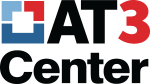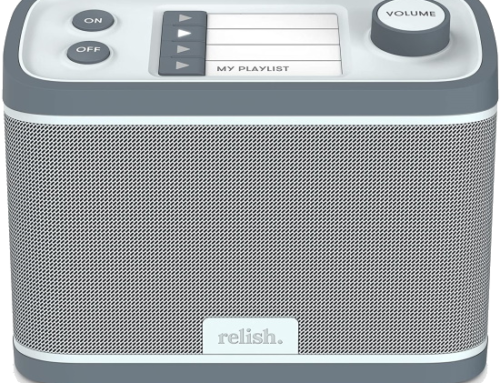Six Tips for Zoom Accessibility

Thanks to Stacy Driscoll, Program Coordinator for the NH AT Program (ATinNH), for these tips for how to ensure your next Zoom meeting or webinar is accessible to all, including participants with disabilities.
One. Provide Keyboard Shortcuts
Not everyone uses a mouse to navigate their computers; hot keys and keyboard shortcuts are an alternative. When sending out your Zoom meeting invitation, include this link to Zoom’s Hot Keys and Keyboard Shortcuts.
Two. Spotlight The Presenter
If you are providing a webinar or a presentation, remember to setup Zoom’s “Spotlight Video” feature so attendees can always see the presenter. This feature allows attendees to watch the presenters’ body language and facial expressions and can assist with comprehension.
Three. Provide Live Closed Captioning
Zoom allows a designated meeting attendee to add closed captioning when the feature is initiated by the host. Third-party captioners may be hired to caption a Zoom meeting, too. See Integrating a third-party closed captioning service.
All attendees can adjust the font size of these captions within Zoom settings.
Four. Provide Quality Audio and Video
Use a high-quality external microphone, not the computer’s built-in microphone, for the best quality and clarity. Be sure to conduct all presentations from a well-lit (not back-lit) area. Video quality is also dependent on the bandwidth of your internet service (and that of your participants), and your webcam’s resolution.
Five. Describe Visuals
Remember attendees with vision impairments. Describe any slide graphics that convey information during your presentation and encourage your guest presenters to do the same. For attendees using JAWS, share this Freedom Scientific blog post, Using the Zoom Video Conferencing Platform with JAWS.
Six. Practice
If you are hosting, get comfortable with the software and hold a practice webinar with a few remote participants. Troubleshoot any issues before you go live.
More Resources:
Accessibility Tips for a Better Zoom/Virtual Meeting Experience from the Deaf/Hard of Hearing Technology Rehabilitation Engineering Research Center.
The Zoom Accessibility Group. To join, send an email to zoom-users+subscribe@groups.io. Email the group at zoom-users@groups.io. All emails must be relevant to Zoom. (Thank you, David Goldfield, for organizing this opportunity.)
Review the accessibility of conferencing and/or collaborative software. Georgia Tech’s “Assistive Software Knowledgebase” project is collecting reviews. Each review should take under 15 minutes (and contributors are entered into a periodic drawing to win $50!) Learn more and submit a review at this surveygizmo page.
Monthly Blog Digest
Search the blog
State AT Program Blogs
California
Florida
Indiana
Kentucky
Louisiana
Maryland
Massachusetts
Michigan
Montana
North Carolina
North Dakota
Utah
State AT Program Blogs
The AT3 Center, the Association of AT Act Programs (ATAP), and the Administration on Community Living (ACL) make no endorsement, representation, or warranty expressed or implied for any product, device, or information set forth in this blog. The AT3 Center, ATAP, and ACL have not examined, reviewed, or tested any product or device hereto referred.