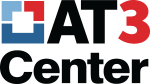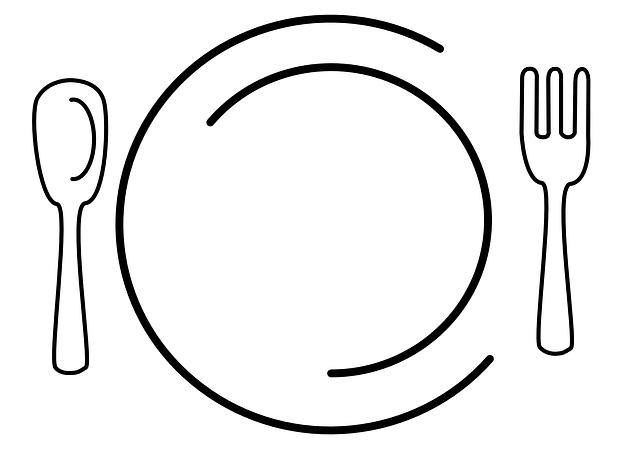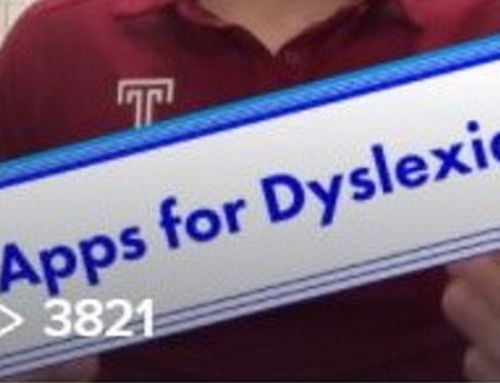Workstation Ergonomics Do’s and Don’ts
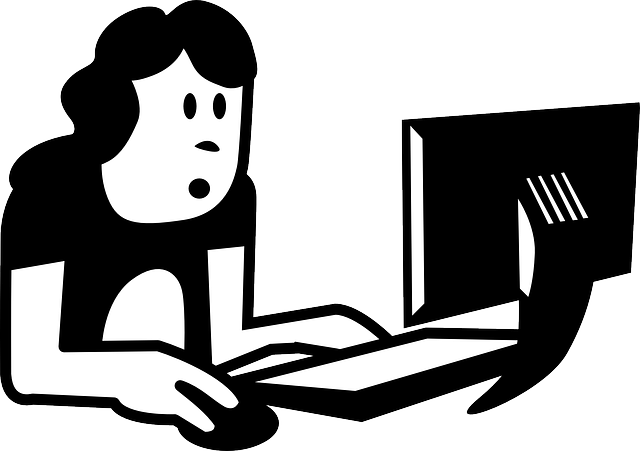
Many of us, regardless of disability, spend hours each day in front of a computer for work or leisure. Before buying that “ergonomic” keyboard, mouse or office chair consider completing a simple checklist.
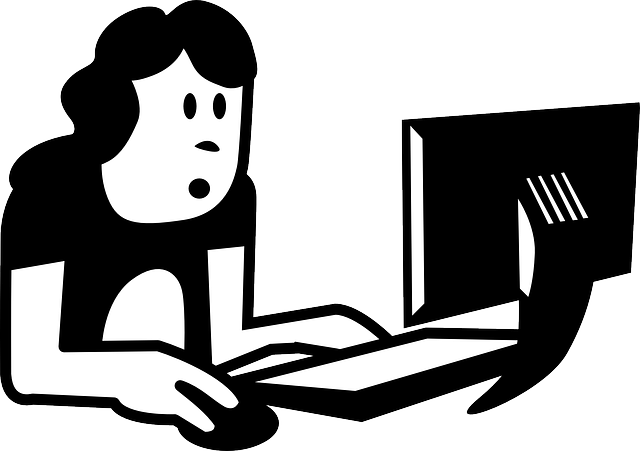
Do you look up at your computer monitor? Or down at your laptop?
Do you lean forward to better see the screen or reach what you need?
Do your hands get cold at the keyboard or while using a mouse or trackpad?
If you answered “yes” to any of these questions or have other concerns about your positioning and behavior while working at the computer, check out the Cornell University Ergonomic Workstation Advisor.
The Advisor is a checklist with 5 sections that adapt to sitting and standing at computer workstations:
-
- Office chair self-check
- Sitting – keyboard/mouse self-check
- Standing – keyboard/mouse self-check
- Display self-check
- Lighting self-check
Recommendations include proper positioning as well as movement and breaks needed to reduce fatigue, improve circulation and support spinal health.
For example, did you know…
- Your hands should be level at your keyboard, not flexed downwards, upwards or sideways? Or that your H key should be centered to your torso?
- Your computer display should be arm’s length distance from your body and your outstretched middle finger should point to the screen’s center?
- You should look at least 20 feet in the distance for a minimum of 20 seconds every 20 minutes to reduce eyestrain?
- Exercise ball chairs may be useful for a wiggling student during seat time, but they do not offer good ergonomics for an office environment (review the research). Instead, recline in your chair in a comfortable posture (see a video featuring Cornell University Professor Alan Hedge).
To increase efficiency and reduce or eliminate the possibility of harm (e.g. neck/back pain, repetitive stress injury, vision problems), products that are advertised as “ergonomic” may be appealing. Buyer beware! First, do a quick self-evaluation of your computer workstation. It could save you money and likely will improve your health.
Learn more from the Cornell University Ergonomics Web.
Visit your State AT Program to learn about computer access equipment for all abilities and bodies.
Monthly Blog Digest
Search the blog
State AT Program Blogs
California
Florida
Indiana
Kentucky
Louisiana
Maryland
Massachusetts
Michigan
Montana
North Carolina
North Dakota
Utah
State AT Program Blogs
The AT3 Center, the Association of AT Act Programs (ATAP), and the Administration on Community Living (ACL) make no endorsement, representation, or warranty expressed or implied for any product, device, or information set forth in this blog. The AT3 Center, ATAP, and ACL have not examined, reviewed, or tested any product or device hereto referred.